Mastering Automated QA with Playwright: Your Quick-Start Guide

Automated Quality Assurance (QA) has become an indispensable part of developing robust, user-friendly web applications. Among the tools at the forefront of revolutionizing the automation landscape is Playwright. This guide aims to equip you with the necessary knowledge to get started with Playwright, enhancing your testing strategies and ensuring your applications perform flawlessly across all browsers.
Understanding Playwright and Its Core Features
Playwright is a Node.js library developed by Microsoft, which allows developers to automate Chromium, Firefox, and WebKit with a single API. The tool enables you to simulate user interactions with web applications, making it a powerful asset for end-to-end testing.
Key Advantages of Using Playwright:
- Cross-browser Testing: Runs tests across multiple browsers and their versions.
- Headless Mode: Allows tests to run in the background without displaying a UI.
- Fast Execution: Executes tests concurrently and in parallel, significantly reducing test time.
- Rich Set of APIs: Provides detailed control over the browser context, network conditions, and even simulates mobile devices.
Setting Up Playwright in Your Project
Getting started with Playwright involves a few straightforward steps:
- Install Playwright: Run
npm i playwrightto add it to your project. - Set Up Your First Test:
- Create a new test file (e.g.,
firstTest.spec.js). - Use the following basic script to open a webpage:
```javascript const { chromium } = require('playwright');
(async () => { const browser = await chromium.launch(); const page = await browser.newPage(); await page.goto('https://example.com'); // Add assertions here await browser.close(); })(); ```
- Run Your Test: Execute the test using the command line or through your preferred IDE.
Writing Effective Tests with Playwright
To leverage Playwright effectively, consider the following practices:
- Use Page Objects: Simplify your code and make it reusable by encapsulating page-specific behaviors.
- Implement Assertions: Ensure your tests verify the correctness of the application’s state.
- Handle Asynchronous Behavior: Properly await promises to handle asynchronous operations without flakiness.
Integrating Playwright into Your CI/CD Pipeline
Playwright fits seamlessly into Continuous Integration/Continuous Deployment (CI/CD) pipelines, ensuring that every deployment meets quality standards. Integrate it using:
- GitHub Actions: Automate your tests with each push or pull request.
- Docker: Use Playwright’s official Docker image to run tests in a containerized environment.
Troubleshooting Common Issues
When working with automated tests, you may encounter issues such as flaky tests or timeouts. Here’s how to address them:
- Increase Timeout Settings: Adjust default settings in Playwright to allow more time for tests to complete.
- Use the Debug Mode: Playwright’s debug mode helps identify where tests may be failing due to unexpected behaviors.
Conclusion
Implementing automated QA with Playwright can significantly enhance the reliability and efficiency of your testing processes. By following this guide, you’ll be able to set up Playwright in your projects and write, run, and integrate effective automated tests.
Embrace Playwright to ensure your web applications are tested thoroughly, allowing you to deliver high-quality software consistently.
FAQ
- What is Playwright and why is it beneficial for automated testing?
- Playwright is an open-source automation library that supports testing across all modern web browsers. It's beneficial for its ability to create fast, reliable, and robust tests that can mimic real user interactions.
- How do I set up Playwright in my existing web development project?
- Setting up Playwright involves installing the package via npm, setting up the test environment, and configuring the necessary browsers. Detailed steps can be found in the setup section of this guide.
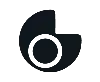 Osvaldo González
Osvaldo González